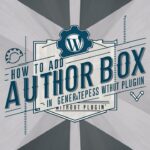Are you tired of manually converting your Microsoft Word documents to HTML just to include them on your website? Look no further! The Mammoth .docx converter WordPress plugin is here to save the day. With this powerful plugin, you can easily upload and display your .docx files on your website without any hassle. Not only does it save you time, but it also ensures that your documents are properly formatted and visually appealing.
In this blog post, we’ll be diving into the features and benefits of the Mammoth .docx converter plugin, as well as a step-by-step guide on how to install and use it on your WordPress site. From advanced formatting options to enhanced security measures, this plugin has it all. Get ready to revolutionize the way you handle .docx files on your website.
Mammoth .docx Converter WordPress Plugin
A Mammoth .docx converter WordPress plugin would be a plugin that allows you to use the Mammoth library to convert .docx files to HTML within the WordPress platform. This would enable you to easily upload and display Microsoft Word documents on your website, without having to manually convert the files to HTML or another format.
The plugin would likely include a shortcode or a button in the editor that allows you to insert the .docx file into the post or page, and it will convert it to HTML on the fly. Additionally, it may include options to control the formatting of the output, such as font size, color, and alignment, as well as the ability to extract images and other media from the .docx file and include them in the output.
Few things to remember
When using a Mammoth .docx converter WordPress plugin, there are a few things to keep in mind:
- Compatibility: Make sure that the plugin is compatible with the version of WordPress you are using, and that it is compatible with any other plugins or themes you have installed.
- Formatting: The plugin may not be able to perfectly preserve the formatting of the original .docx file, so you should check the output and make any necessary adjustments to the formatting.
- File Size: Large .docx file can slow down the loading time of your website, So you should be aware of the file size of the .docx file you are trying to convert, and consider compressing or optimizing the file if necessary.
- Security: Keep in mind that a plugin, like any other software, could be a potential security vulnerability. So, you should always keep your plugin up to date and be sure to only install and use plugins from reputable sources.
- Backup: Always make a backup of your website before making any changes or installing new plugins.
How to Install Mammoth .docx converter WordPress Plugin
Installing a Mammoth .docx converter WordPress plugin is a fairly straightforward process that can be done through the WordPress admin dashboard. Here are the basic steps to follow:
Step 1: Log in to the WordPress admin dashboard.
Step 2: Go to the “Plugins” section, and select “Add New”.
Step 3: Search for the “Mammoth .docx converter” plugin, and select “Install Now” next to the plugin name.
Step 4: Once the plugin is installed, select “Activate” to enable it on your website.
Step 5: Once the plugin is activated, you should be able to see the plugin settings in the WordPress dashboard. You can then configure the plugin to suit your needs, such as setting the formatting options for the output.
Step 6: You can now use the plugin to convert your .docx files to HTML by using the shortcode or button provided by the plugin in the editor.
Note: Some plugin may have different installation process, So you should check the plugin documentation for more information on how to install and configure the plugin.
Frequantly Asked Questions
- What is the Mammoth .docx converter WordPress plugin?
The Mammoth .docx converter WordPress plugin is a plugin that allows you to easily convert Microsoft Word documents (.docx files) to HTML within the WordPress platform. It uses the Mammoth library to extract the text, images, and other elements from the .docx file and convert them into a format that can be easily displayed or processed.
- What are the benefits of using the Mammoth .docx converter plugin?
The Mammoth .docx converter plugin can save you time by automating the process of converting .docx files to HTML. It also ensures that your documents are properly formatted and visually appealing. Additionally, the plugin provides advanced formatting options, the ability to extract images and other media, and enhanced security measures.
- How do I install the Mammoth .docx converter plugin on my WordPress site?
You can install the Mammoth .docx converter plugin by going to the “Plugins” section in your WordPress admin dashboard, selecting “Add New”, searching for the “Mammoth .docx converter” plugin, and clicking “Install Now”. Once the plugin is installed, activate it and configure the plugin settings to suit your needs.
- Can I use the Mammoth .docx converter plugin to convert other types of files?
No, the Mammoth .docx converter plugin is specifically designed to convert .docx files. If you need to convert other types of files, you will need to use a different plugin or tool.
- Is the Mammoth .docx converter plugin compatible with all versions of WordPress?
The plugin should be compatible with most versions of WordPress, but you should check the plugin’s documentation or contact the plugin developer for information on specific version compatibility.
Concusion
In conclusion, the Mammoth .docx converter WordPress plugin is a powerful tool that can save you time and effort when it comes to displaying Microsoft Word documents on your website. It offers advanced formatting options, the ability to extract images and other media, and enhanced security measures. Installing and using the plugin is easy and straightforward, and it is compatible with most versions of WordPress. With the Mammoth .docx converter plugin, you can easily upload and display your .docx files on your website, making it easier than ever to share your documents with your audience.