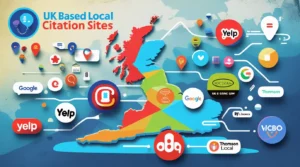GoDaddy is a popular website hosting and domain registration platform that offers a wide range of tools and services for website owners. This guide provides a comprehensive overview of GoDaddy and its features, including step-by-step instructions on how to get started, tips on using its website builder, insights on how to optimize your website for search engines, and much more. Whether you’re a beginner or an experienced website owner, this guide will help you make the most out of GoDaddy and take your website to the next level. So, let’s get started!
Jump to
ToggleGoDaddy as a web hosting and domain registration platform
GoDaddy is a well-known web hosting and domain registration platform that provides a variety of tools and services to help users build and manage their websites. With GoDaddy, you can register a domain name, purchase web hosting, and use its website builder to create a professional-looking website without any prior technical knowledge.
Additionally, GoDaddy offers various security features, such as SSL certificates, to ensure the safety of your website and its visitors. Whether you’re a small business owner, a blogger, or just someone who wants to establish a web presence, GoDaddy provides a simple and affordable solution for all your website needs.
Benefits of using GoDaddy for your website needs
There are several benefits of using GoDaddy for your website needs, including:
1. Convenience: GoDaddy offers a one-stop solution for registering your domain name, purchasing web hosting, and building your website, making it easier and more convenient to manage all your website needs in one place.
2. User-friendly website builder: GoDaddy’s website builder is intuitive and easy to use, allowing you to create a professional-looking website quickly and easily, even if you have no prior technical knowledge.
3. Affordability: GoDaddy offers a range of affordable plans for web hosting and domain registration, making it accessible for businesses and individuals on a budget.
4. Reliable uptime: GoDaddy has a strong infrastructure and provides a high level of uptime, so your website will remain accessible to your visitors at all times.
5. Customer support: GoDaddy provides 24/7 customer support via phone, email, and live chat, so you can get help with any questions or issues you may encounter.
6. Advanced security features: GoDaddy offers various security features, such as SSL certificates, to ensure the safety of your website and its visitors. Overall, GoDaddy provides an all-in-one solution for managing your website needs, making it a great choice for anyone looking to establish a web presence.
Setting up a Domain with GoDaddy
Searching for available domains
GoDaddy makes it easy to search for available domains to register for your website. Here’s how you can do it:
Step 1. Go to GoDaddy.com and click on the “Domains” tab.
Step 2. Enter the domain name you want to register in the search bar and hit the “Search” button.
Step 3. GoDaddy will display a list of available domain name options, including the top-level domains (TLDs) such as .com, .org, and .net. You can filter the results by TLD and see the availability of each domain name.
Step 4. Once you’ve found an available domain name that you like, you can add it to your cart and proceed to checkout.
Step 5. During checkout, you’ll be prompted to enter your contact information and billing details, and then you can complete your purchase.
It’s important to choose a domain name that is memorable, easy to spell, and relevant to your brand. Consider using keywords that describe your business or brand to increase the chances of your website ranking higher in search engine results.
Purchasing a domain
To purchase a domain on GoDaddy, follow these steps:
Step 1. Go to GoDaddy.com and click on the “Domains” tab.
Step 2. Use the search bar to find the domain name you want to purchase.
Step 3. Once you find an available domain name, click on the “Add to Cart” button.
Step 4. Review your order and any additional options or services you want to include, such as privacy protection or email hosting.
Step 5. Enter your billing information and complete your purchase.
Step 6. After completing the purchase, your domain name will be registered in your name and you’ll receive an email confirmation with all the details of your purchase.
It’s important to renew your domain name registration annually to keep it active and avoid any interruption to your website. GoDaddy will send you reminders when it’s time to renew your domain registration.
Configuring domain settings
To configure your domain settings on GoDaddy, follow these steps:
Step 1. Log in to your GoDaddy account.
Step 2. Go to the “Domains” section and click on the domain name you want to configure.
Step 3. From the domain management page, you can access various settings, such as DNS management, privacy protection, and email forwarding.
Step 4. To manage your domain’s DNS, click on the “DNS” tab and update the records as needed. For example, you can add an A record to point your domain to your website’s IP address.
Step 5. To enable privacy protection, click on the “Privacy” tab and add the privacy protection service to your domain. This will hide your personal contact information from the public WHOIS database.
Step 6. To set up email forwarding, click on the “Email Forwarding” tab and add the email addresses you want to forward to.
Step 7. Make sure to save your changes after updating any settings.
By configuring your domain settings, you can control how your domain behaves and make sure it’s set up the way you want it. If you need help with any of these settings, GoDaddy’s 24/7 customer support is available to assist you.
Hosting Your Website with GoDaddy
GoDaddy hosting plans
GoDaddy offers a variety of web hosting plans to meet the needs of different types of websites. The following is an overview of the main hosting plans offered by GoDaddy:
- 1. Shared hosting: This is a cost-effective option for smaller websites that don’t receive a lot of traffic. With shared hosting, your website shares server resources with other websites, making it an affordable option for those just starting out.
- 2. WordPress hosting: This is a optimized hosting solution specifically designed for WordPress websites. It includes automatic updates, improved security, and performance optimizations to ensure a fast and secure WordPress experience.
- 3. VPS hosting: This is a more powerful option for larger websites with higher traffic. With VPS hosting, you get your own virtual server with dedicated resources, providing better performance and greater flexibility compared to shared hosting.
- 4. Dedicated hosting: This is the ultimate hosting solution for high-traffic websites that need complete control over their server resources. With dedicated hosting, you get a dedicated server with all the resources you need to power even the largest websites.
GoDaddy offers various plans within each of these categories, so you can choose the one that best fits your needs based on factors such as website size, traffic, and budget. Additionally, GoDaddy offers flexible upgrade options, so you can easily switch to a higher-tier plan as your website grows and attracts more traffic.
Setting up web hosting
To set up web hosting on GoDaddy, follow these steps:
Step 1. Log in to your GoDaddy account.
Step 2. Go to the “Hosting” section and click on the “Web Hosting” tab.
Step 3. Choose the hosting plan that best fits your needs, and then click the “Add to Cart” button.
Step 4. Review your order and any additional options or services you want to include, such as SSL certificates or website backups.
Step 5. Enter your billing information and complete your purchase.
Step 6. Once your purchase is complete, you’ll receive an email with instructions on how to log in to your hosting account and access your control panel.
Step 7. Log in to your hosting account and access your control panel. From here, you can install a website builder or content management system, such as WordPress, to build your website.
Step 8. If you already have a website, you can upload your files to your hosting account using FTP or the file manager in your control panel.
Step 9. Once your website is up and running, you can manage your hosting account and monitor your website’s performance and resources from your control panel. Setting up web hosting on GoDaddy is easy and straightforward, even if you don’t have any technical expertise. If you need help, GoDaddy’s 24/7 customer support is available to assist you with any questions or issues you may have.
Managing hosting settings
To manage your hosting settings on GoDaddy, follow these steps:
Step 1. Log in to your hosting account and access your control panel.
Step 2. From the control panel, you can manage various settings related to your hosting account, such as email accounts, databases, backups, and more.
Step 3. To create an email account, go to the “Email” section and follow the instructions to add a new email account.
Step 4. To manage your databases, go to the “Databases” section and access the database management tools. You can create and manage databases, as well as run database backups.
Step 5. To manage backups, go to the “Backups” section and configure the backup settings to your liking. You can choose the frequency of backups, the types of files to include in the backup, and more.
Step 6. To manage other settings related to your hosting account, such as PHP or Apache settings, go to the “Advanced” section and make the necessary changes.
Step 7. Make sure to save any changes you make to your hosting settings.
Managing your hosting settings is an important part of keeping your website running smoothly and securely. By accessing your control panel, you can easily manage various aspects of your hosting account, such as email accounts, databases, backups, and more. If you need help, GoDaddy’s 24/7 customer support is available to assist you.
Designing Your Website
Using GoDaddy’s website builder
GoDaddy offers an easy-to-use website builder that makes it simple to create a professional-looking website without any technical expertise. To use GoDaddy’s website builder, follow these steps:
Step 1. Log in to your hosting account and access your control panel.
Step 2. Go to the “Website Builder” section and choose the website builder that best fits your needs.
Step 3. Choose a template or design that you like and then customize it to fit your brand and style. You can add text, images, and other content, as well as change the layout, colors, and fonts.
Step 4. Publish your website when you’re ready.
Step 5. Once your website is published, you can continue to make changes and updates as needed.
GoDaddy’s website builder is designed for ease of use, and you can create a professional-looking website in just a few clicks. Whether you’re a small business owner, a blogger, or just need a personal website, GoDaddy’s website builder makes it easy to get online and reach your audience. If you need help, GoDaddy’s 24/7 customer support is available to assist you.
Customizing templates
To customize templates in GoDaddy’s website builder, follow these steps:
Step 1. Log in to your hosting account and access your website builder.
Step 2. Choose the template you want to customize and then click the “Edit” button.
Step 3. Use the drag-and-drop editor to add and arrange elements on your website, such as text, images, and media. You can also change the layout, colors, fonts, and other design elements.
Step 4. To add new pages or sections, go to the “Pages” or “Sections” sections, and then click the “Add” button.
Step 5. To change the overall look and feel of your website, go to the “Styles” section and make any necessary changes.
Step 6. When you’re finished customizing your template, click the “Publish” button to make your changes live.
Step 7. Repeat these steps as needed to continue customizing your website.
Customizing templates in GoDaddy’s website builder is simple and intuitive. You don’t need any technical expertise or design skills to create a professional-looking website. The drag-and-drop editor makes it easy to add and arrange elements, change the layout, and adjust the design to match your brand and style. If you need help, GoDaddy’s 24/7 customer support is available to assist you.
Adding content
To add content to your website using GoDaddy’s website builder, follow these steps:
Step 1. Log in to your hosting account and access your website builder.
Step 2. Choose the page or section where you want to add content and click the “Edit” button.
Step 3. Use the drag-and-drop editor to add elements to your page, such as text, images, and media. You can also arrange the elements on the page and change the layout.
Step 4. To add text, simply click the “Text” element and then type in your text. You can also format the text, such as making it bold, italic, or underlined, and change the font and color.
Step 5. To add images, click the “Image” element and then upload the image you want to use. You can also resize and crop the image, as well as adjust the alignment and padding.
Step 6. To add other types of media, such as videos or audio, click the corresponding element and then upload or link to the media you want to use.
Step 7. When you’re finished adding content, click the “Save” button to save your changes.
Adding content to your website using GoDaddy’s website builder is straightforward and intuitive. You can add text, images, and other media with just a few clicks, and the drag-and-drop editor makes it easy to arrange and format your content. If you need help, GoDaddy’s 24/7 customer support is available to assist you.
Managing pages
To manage pages in GoDaddy’s website builder, follow these steps:
Step 1. Log in to your hosting account and access your website builder.
Step 2. Go to the “Pages” section and then click the “Manage Pages” button.
Step 3. From the “Manage Pages” section, you can add new pages, delete pages, or reorder the pages on your website. To add a new page, click the “Add Page” button and then choose the type of page you want to create.
Step 4. To delete a page, hover over the page you want to delete and then click the “Trash” icon.
Step 5. To reorder pages, simply drag and drop the pages into the desired order.
Step 6. When you’re finished managing your pages, click the “Save” button to save your changes.
Managing pages in GoDaddy’s website builder is simple and intuitive. You can add new pages, delete pages, and reorder pages with just a few clicks, and the changes will be reflected on your website immediately. If you need help, GoDaddy’s 24/7 customer support is available to assist you.
Marketing Your Website
Search engine optimization (SEO)
Search engine optimization (SEO) is the process of improving the visibility of a website in search engine results pages (SERPs). GoDaddy’s website builder offers a variety of tools and features to help improve your website’s SEO, including:
1. Keyword optimization: You can add keywords to your website’s content, titles, and descriptions to help search engines understand what your website is about.
2. Meta tags: You can add meta tags, such as meta titles and descriptions, to your website to provide more information to search engines and improve your website’s click-through rate (CTR) in SERPs.
3. Sitemap generation: GoDaddy’s website builder can automatically generate a sitemap for your website, which can help search engines index your pages and improve your website’s visibility in SERPs.
4. Mobile optimization: With GoDaddy’s website builder, your website will be automatically optimized for mobile devices, which is important for SEO as mobile-friendliness is a ranking factor for search engines.
5. Analytics: GoDaddy’s website builder includes integrated analytics, so you can track your website’s traffic and monitor your website’s performance over time.
6. Social media integration: You can integrate your social media profiles with your website to increase your website’s exposure and drive more traffic to your site.
7. Content management: GoDaddy’s website builder includes a content management system (CMS), so you can easily add and update content on your website, which can help improve your website’s SEO.
By using these tools and features, you can improve your website’s SEO and increase its visibility in search engine results pages. If you need help with SEO, GoDaddy’s 24/7 customer support is available to assist you.
Social media integration
GoDaddy’s website builder allows you to easily integrate your social media profiles with your website, which can help you reach a wider audience and increase your website’s exposure. Here’s how to integrate your social media profiles with your website using GoDaddy’s website builder:
Step 1. Log in to your hosting account and access your website builder.
Step 2. Go to the “Settings” section and then click the “Social Media” option.
Step 3. From the “Social Media” section, you can add links to your social media profiles, such as Facebook, Twitter, Instagram, and LinkedIn. Simply enter the URL for each profile and then click the “Add” button.
Step 4. Once you’ve added your social media profiles, they will be displayed on your website and visitors will be able to follow you on social media directly from your website.
Step 5. You can also customize the look and placement of your social media icons on your website. To do this, go to the “Social Media” section and then click the “Design” option.
Step 6. From the “Design” section, you can choose the style and placement of your social media icons, as well as the size and color of the icons.
Step 7. When you’re finished customizing your social media integration, click the “Save” button to save your changes.
Social media integration is a simple and effective way to reach a wider audience and increase your website’s exposure. With GoDaddy’s website builder, you can easily integrate your social media profiles with your website and customize the look and placement of your social media icons. If you need help, GoDaddy’s 24/7 customer support is available to assist you.
Email marketing
GoDaddy’s website builder includes a built-in email marketing tool, which you can use to reach out to your target audience and promote your website. Here’s how to use GoDaddy’s email marketing tool:
Step 1. Log in to your hosting account and access your website builder.
Step 2. Go to the “Marketing” section and then click the “Email Marketing” option.
Step 3. From the “Email Marketing” section, you can create a new email campaign. To do this, click the “Create Campaign” button and then select a template.
Step 4. You can customize the template by adding your own content, images, and links. You can also use the drag-and-drop editor to arrange your content.
Step 5. When you’re finished customizing your email, you can preview it to see how it will look on different devices.
Step 6. To send your email, you’ll need to add recipients to your mailing list. You can add recipients manually or you can import a list of email addresses.
Step 7. Once you’ve added recipients, you can schedule your email campaign for a specific date and time or you can send it immediately.
Step 8. After you’ve sent your email, you can track its performance by checking the open rate, click-through rate, and conversion rate.
GoDaddy’s email marketing tool is a powerful way to reach out to your target audience and promote your website. With a variety of templates to choose from, a drag-and-drop editor, and integrated analytics, you can create effective email campaigns and track their performance with ease. If you need help with email marketing, GoDaddy’s 24/7 customer support is available to assist you.
Advertising
GoDaddy’s website builder includes tools that can help you reach a wider audience and promote your website through advertising. Here’s how to use GoDaddy’s advertising tools:
Step 1. Log in to your hosting account and access your website builder.
Step 2. Go to the “Marketing” section and then click the “Advertising” option.
Step 3. From the “Advertising” section, you can create a new advertising campaign. To do this, click the “Create Campaign” button and then select a target audience.
Step 4. You can target your audience based on location, interests, and behaviors. You can also specify your budget and the dates that your campaign will run.
Step 5. Once you’ve selected your target audience, you can create an advertisement. You can choose from a variety of ad formats, including display ads, video ads, and social media ads.
Step 6. You can customize your advertisement by adding images, text, and a call-to-action. You can also preview your advertisement to see how it will look on different devices.
Step 7. When you’re finished creating your advertisement, you can choose where it will be displayed. You can choose from a variety of websites and platforms, including Google, Facebook, and Instagram.
Step 8. You can track the performance of your advertisement by checking the impressions, clicks, and conversions. You can also adjust your targeting and budget to optimize your campaign.
GoDaddy’s advertising tools are a simple and effective way to reach a wider audience and promote your website. With a variety of ad formats, flexible targeting options, and integrated analytics, you can create and manage effective advertising campaigns with ease. If you need help with advertising, GoDaddy’s 24/7 customer support is available to assist you.
Managing Your Website
Updating content
Keeping your website up-to-date with fresh and relevant content is important for engaging your visitors and improving your search engine ranking. Here’s how to update the content on your GoDaddy website:
Step 1. Log in to your hosting account and access your website builder.
Step 2. Go to the page you want to update.
Step 3. Use the drag-and-drop editor to add, delete, or modify elements on the page.
Step 4. If you want to add text, images, or other media, simply click the appropriate button and then upload or select the content you want to add.
Step 5. You can also use the drag-and-drop editor to rearrange elements on the page, change the font and color of text, and modify other design elements.
Step 6. When you’re finished making changes, click the “Save” button to apply your changes. You can also preview your changes to see how they will look on different devices.
Step 7. Repeat the process for each page you want to update.
Updating your website content with GoDaddy is quick and easy. With a simple drag-and-drop editor, you can add, modify, and delete elements on your pages with ease. If you need help updating your website, GoDaddy’s 24/7 customer support is available to assist you.
Backing up your website
Backing up your website regularly is important to ensure that you don’t lose any of your important data in the event of a server failure or other unexpected issue. Here’s how to back up your website with GoDaddy:
Step 1. Log in to your hosting account and access your website builder.
Step 2. Go to the “Settings” section and then click the “Backups” option.
Step 3. From the “Backups” section, you can schedule regular backups for your website. To do this, click the “Create Backup” button.
Step 4. You can specify the frequency of your backups, such as daily, weekly, or monthly. You can also specify the time and date that your backups will run.
Step 5. Once you’ve set up your backup schedule, you can view your backup history and download backup files if needed.
Step 6. If you need to restore your website, simply select the backup file you want to restore and then click the “Restore” button.
GoDaddy’s website builder includes a built-in backup system that makes it easy to protect your website data. With regular backups, you can be confident that your website data is safe and secure. If you need help with backups, GoDaddy’s 24/7 customer support is available to assist you.
Monitoring website performance
Monitoring your website’s performance is important for ensuring that it’s running smoothly and providing a good user experience for your visitors. Here’s how to monitor website performance with GoDaddy:
Step 1. Log in to your hosting account and access your website builder.
Step 2. Go to the “Settings” section and then click the “Performance” option.
Step 3. From the “Performance” section, you can view various metrics that indicate the performance of your website, such as page load times, number of visitors, and bounce rates.
Step 4. You can also view detailed reports that show how your website is performing over time, including information about the most popular pages, geographic location of visitors, and other relevant data.
Step 5. You can use this information to identify areas where you need to improve your website’s performance, such as reducing page load times, optimizing images, or improving navigation.
Step 6. You can also use this information to make informed decisions about your website, such as adjusting your marketing strategy, making changes to your website design, or adding new features.
GoDaddy’s website builder includes a robust performance monitoring system that provides valuable insights into your website’s performance. With this information, you can make informed decisions and improve the user experience for your visitors. If you need help monitoring your website performance, GoDaddy’s 24/7 customer support is available to assist you.
Troubleshooting
Troubleshooting is an important part of maintaining a website. Here’s how to troubleshoot common issues with GoDaddy:
1. Check the status of GoDaddy’s servers: Before you start troubleshooting, make sure that GoDaddy’s servers are up and running. You can check the status of GoDaddy’s servers by visiting the GoDaddy status page.
2. Check your internet connection: Make sure that your internet connection is stable and working properly. If you’re having trouble connecting to your website, try restarting your router or modem.
3. Check your website’s settings: Make sure that your website’s settings are configured correctly. Go to the “Settings” section of your website builder and check your website’s general settings, hosting settings, and domain settings to ensure that they’re set up correctly.
4. Check for updates: Make sure that your website builder software and plugins are up to date. GoDaddy will automatically apply software updates to your website, but you may need to manually update some plugins.
5. Contact customer support: If you’re still having trouble, GoDaddy’s 24/7 customer support is available to assist you. You can reach out to GoDaddy’s customer support team via phone, email, or live chat.
By following these steps, you can quickly resolve common issues with your website and get back to what you do best – running your business. If you need help troubleshooting your website, GoDaddy’s 24/7 customer support is always available to assist you.
Final thoughts
GoDaddy is a comprehensive platform that provides a variety of tools and services for creating and managing a website. Here’s a recap of the benefits of using GoDaddy for your website needs:
1. Domain registration: GoDaddy is one of the largest domain registrars in the world, making it easy to search for and purchase the perfect domain name for your website.
2. Web hosting: GoDaddy offers a range of hosting plans to suit different website needs and budgets, including shared hosting, VPS hosting, and dedicated hosting.
3. Website builder: GoDaddy’s website builder makes it easy to create a professional-looking website, even if you don’t have any coding experience.
4. SEO tools: GoDaddy provides a range of SEO tools that can help improve your website’s visibility in search engines, such as Google and Bing.
5. Marketing tools: GoDaddy provides a variety of marketing tools, including email marketing, advertising, and social media integration, that can help you reach and engage with your target audience.
6. Performance monitoring: GoDaddy’s website builder includes a robust performance monitoring system that provides valuable insights into your website’s performance, such as page load times, number of visitors, and bounce rates.
7. Customer support: GoDaddy offers 24/7 customer support via phone, email, and live chat, so you can get help whenever you need it.
By using GoDaddy, you can get everything you need to create, host, and manage your website in one place, making it an easy and convenient solution for your website needs.
In conclusion, GoDaddy is a versatile and comprehensive platform that provides a wide range of tools and services for creating and managing a website. Whether you’re a small business owner, a blogger, or an entrepreneur, GoDaddy can help you get your website up and running in no time.
Here are some final thoughts and recommendations for using GoDaddy for your website needs:
1. Take advantage of the website builder: If you’re new to website building, take advantage of GoDaddy’s website builder to create a professional-looking website with ease.
2. Utilize the SEO tools: Make use of GoDaddy’s SEO tools to improve your website’s visibility in search engines and drive more traffic to your website.
3. Keep your website updated: Regularly update your website with fresh content to keep your visitors engaged and coming back for more.
4. Monitor your website’s performance: Use GoDaddy’s performance monitoring tools to keep track of your website’s traffic and performance, and make adjustments as needed.
5. Get help when you need it: If you need help or have questions, don’t hesitate to reach out to GoDaddy’s 24/7 customer support team for assistance. Overall, GoDaddy is a reliable and user-friendly platform that can help you achieve your website goals. Whether you’re looking to create a simple blog or a complex e-commerce site, GoDaddy has everything you need to get started.