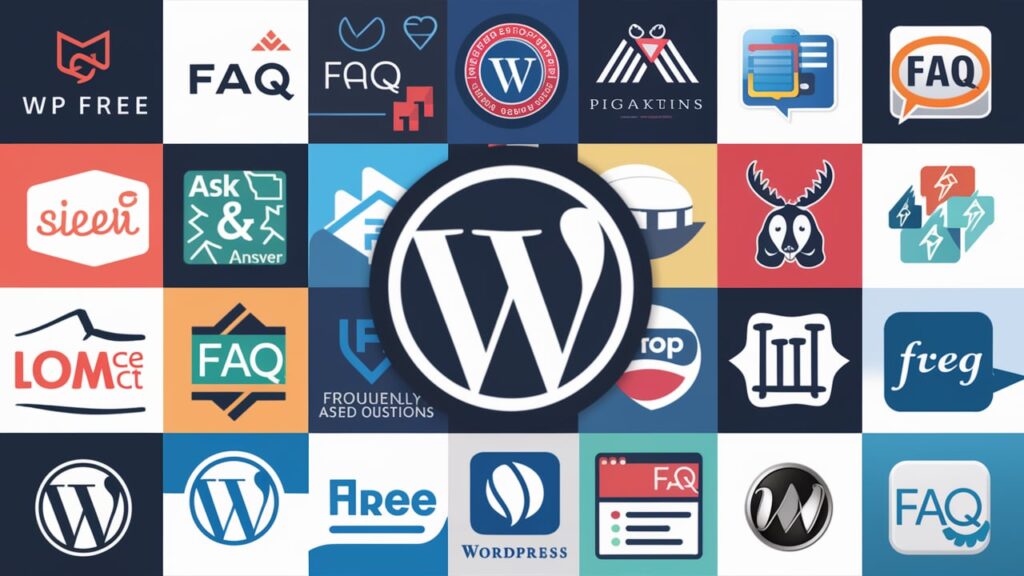Do you have a website made with WordPress?
Jump to
ToggleIf yes, then you probably want your visitors to find answers to their questions quickly, right?
That’s where an FAQ section helps!
FAQ means Frequently Asked Questions. It’s a simple way to list common questions and their answers on your website. For example, if someone asks, “How to contact you?” or “Is this product returnable?” – you can answer it in your FAQ section.
But here’s the best part…
👉 You don’t need to write code or do anything difficult to add FAQs to your site.
👉 There are free WordPress plugins that can help you add nice-looking FAQ sections in just a few clicks.
In this blog, I’ll show you the best free FAQ plugins you can use to make your website better and more helpful for visitors.
These plugins are:
- Easy to use
- Good for mobile and desktop
- Helpful for Google (SEO)
So let’s get started and make your site super smart with FAQs! 🚀
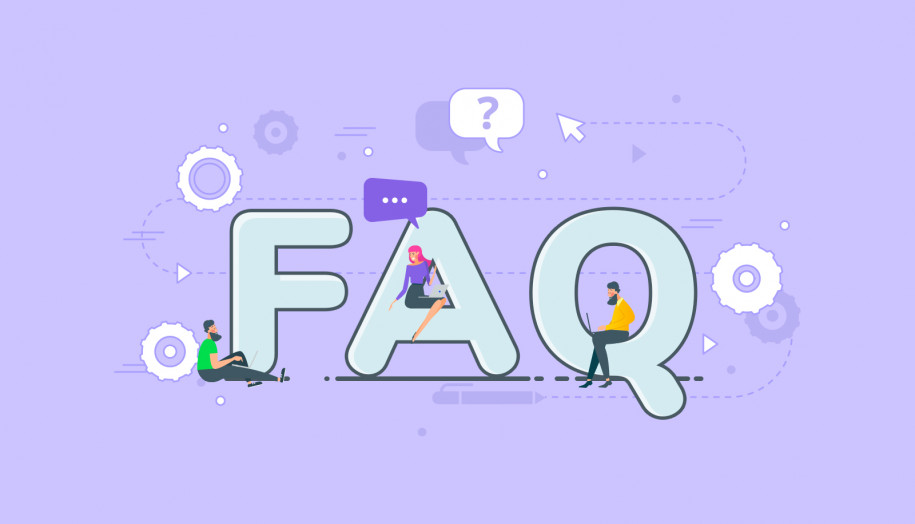
🟡 What to Look for in a Good FAQ Plugin?
Before you pick any FAQ plugin for your WordPress site, it’s good to know what makes a plugin really useful.
Let me explain in simple words:
✅ Easy to Use: The plugin should be simple to install and set up. You should not need to know any coding. Just install it, write your questions and answers, and publish them. That’s it!
✅ Looks Nice on Your Website: A good FAQ plugin should make your questions and answers look clean and neat. It should work well on both mobile phones and computers.
✅ Accordion or Toggle Style: Many people like FAQs that open and close like a folder. This is called accordion or toggle style. It saves space and looks cool!
✅ Works with Page Builders: If you use Elementor, Gutenberg, or any page builder, the FAQ plugin should work with it. This makes it easier to add FAQs anywhere you want.
✅ SEO-Friendly (Google Loves It): The best FAQ plugins support something called FAQ Schema. It tells Google that these are FAQs, and sometimes Google shows them directly in search results. This means more traffic to your site!
✅ Light and Fast: The plugin should be lightweight. That means it doesn’t slow down your site. Fast websites = happy visitors.
✅ Customizable: You should be able to change colors, fonts, and layout to match your website style.
In short, a good FAQ plugin should be:
- Simple
- Smart
- Fast
- Google-friendly
Now that you know what to look for, let’s move on to the best free FAQ plugins you can try in 2025!
10 Free WordPress FAQ Plugins for Better Customer Support in 2025
Let’s find the perfect FAQ plugin for your needs!
1. Ultimate FAQ Plugin
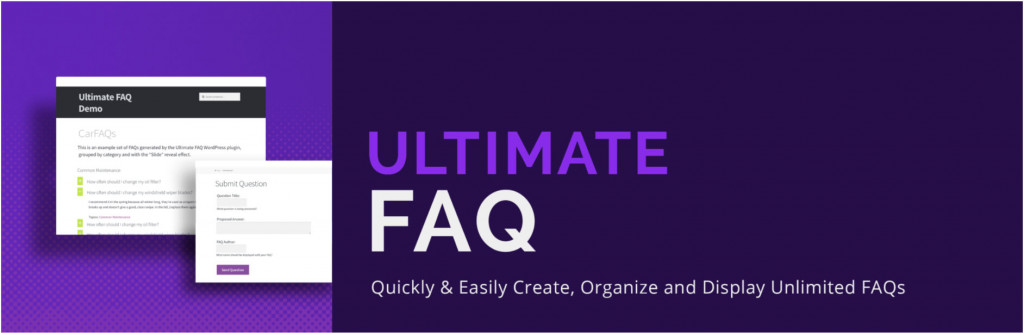
The Ultimate FAQ Plugin is a simple and powerful tool to add a FAQ section to your WordPress website, designed to improve both user experience and SEO.
✨ Key Features
- Unlimited FAQs: You can create as many FAQs as you like and organize them into categories and tags for easy navigation.
- Responsive Design: It works well on all devices, so your FAQ section looks great on phones, tablets, and desktops.
- Easy Integration: The plugin works with the Gutenberg editor and page builders like Elementor, making it easy to add FAQs to any page.
- SEO Optimization: It automatically adds structured data (FAQ schema) to your FAQs, which can help your FAQs show up in Google’s rich search results.
- Translation Ready: You can create multilingual FAQ sections using translation plugins like WPML.
- WooCommerce Support: It integrates with WooCommerce, so you can add FAQs directly to your product pages.
✅ Pros
- User-Friendly: The plugin is easy to set up and use, with a simple walkthrough to help you create FAQs quickly.
- Customizable: You can change the design to match your website style, and it also supports custom CSS.
- Bulk Import: If you have lots of FAQs, you can import them easily from Google Sheets.
- Search Functionality: Visitors can search for specific FAQs, improving the user experience.
❌ Cons
- Limited Free Features: Some advanced features, like additional design layouts, are only available in the premium version.
- Performance Impact: If you have a large FAQ section, it might slightly affect your website’s loading speed.
🧠 Who Should Use It?
This plugin is great for bloggers, small business owners, and e-commerce websites who want to provide clear answers to common questions. It’s easy to use and integrates smoothly with WordPress, making it a perfect tool for any site.
2. Getwid Blocks Plugin
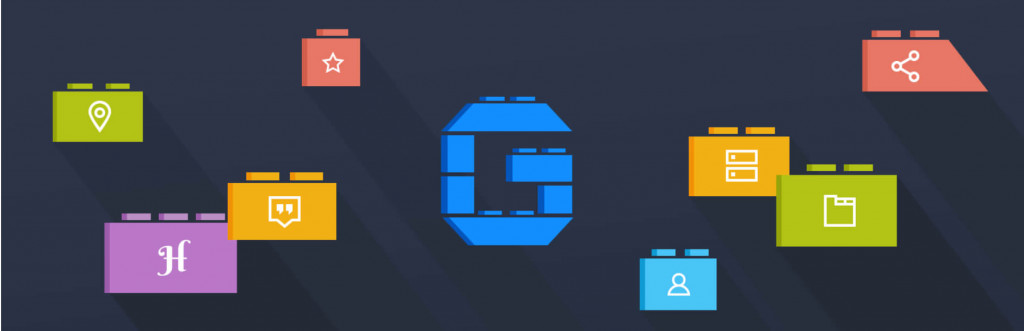
The Getwid Blocks Plugin is a free plugin that adds many extra blocks to the WordPress block editor (also known as Gutenberg). One of these blocks can be used to create a clean and stylish FAQ section on your website.
Even though it’s not made just for FAQs, it has tools that work perfectly to build them – and a lot more!
✨ Key Features
- Accordion & Toggle Blocks: These are great for making FAQ sections that open and close when you click on a question. It looks modern and saves space on the page.
- Tabs Block: Helps you group FAQs under different tabs – for example, “General Questions”, “Shipping”, or “Payments”.
- Over 40 Blocks: You get many blocks like sliders, testimonials, contact forms, and image galleries – all for free.
- Ready-Made Templates: You can choose from 30+ pre-built designs and just replace the text – no need to design from scratch.
- Full Customization: You can change colors, font sizes, padding, and more to match your website’s look.
✅ Pros
- Perfect for Gutenberg Users: If you use WordPress’s built-in block editor, this plugin fits right in.
- Lightweight & Fast: It doesn’t slow down your website and is built for speed.
- Mobile-Friendly: All blocks adjust automatically to look good on phones and tablets.
- Useful Beyond FAQs: This plugin gives you many extra tools to build beautiful pages.
❌ Cons
- Not Made Just for FAQs: You might have to set up your own FAQ layout using the blocks, instead of having a pre-made FAQ feature.
- Takes Time to Explore: With so many blocks and settings, it might take a little time to understand everything if you’re brand new to WordPress.
🧠 Who Should Use It?
If you’re using the Gutenberg block editor and want an all-in-one plugin that includes FAQ options – plus many more design tools – Getwid is a great choice. It’s best for people who enjoy building pages visually and want more control over how things look.
3. Accordion FAQ Plugin
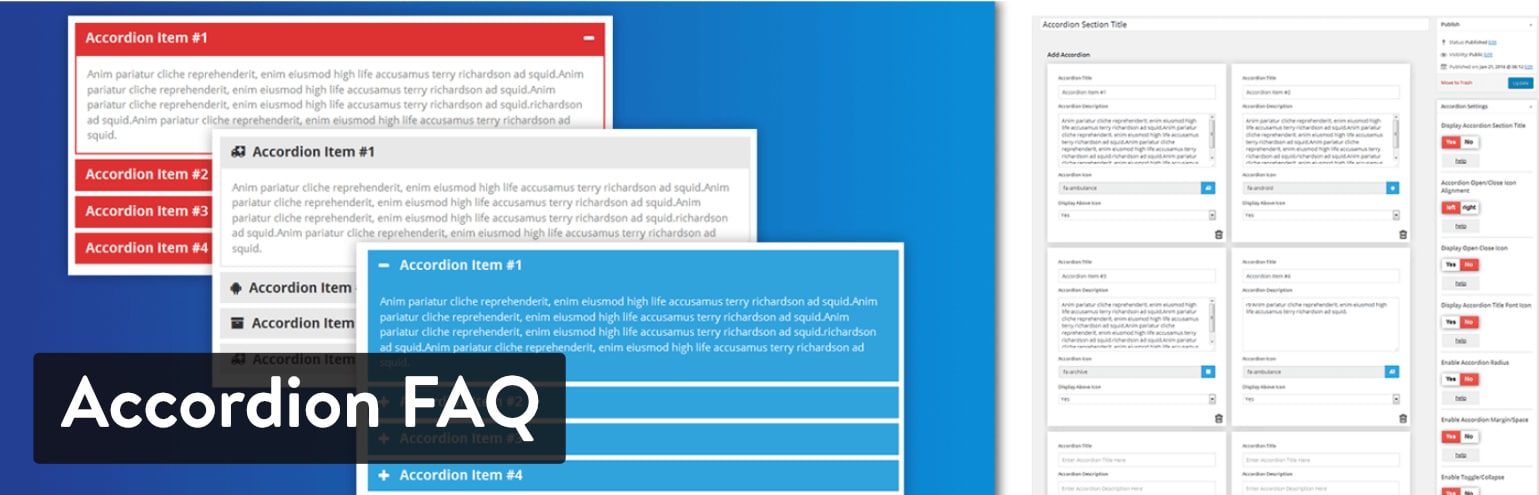
The Accordion FAQ Plugin is a straightforward tool designed to help you add Frequently Asked Questions (FAQs) to your WordPress website in an accordion style. This means visitors can click on a question to reveal the answer, keeping your pages clean and organized.
✨ Key Features
- Unlimited FAQs: You can create as many FAQs as you need, organizing them into categories for better navigation.
- Responsive Design: The plugin ensures that your FAQ sections look good on all devices, including smartphones and tablets.
- Easy Integration: It works seamlessly with standard WordPress themes, allowing you to insert FAQs into pages, posts, or widgets using shortcodes.
- Accordion Style Display: FAQs are displayed in a collapsible format, enhancing user experience by allowing visitors to expand only the questions they’re interested in.
✅ Pros
- User-Friendly: Simple setup process, making it easy even for beginners to add FAQs to their site.
- Organized Layout: Categorizing FAQs helps visitors find answers more efficiently.
- Lightweight: The plugin is designed to be lightweight, ensuring it doesn’t slow down your website.
❌ Cons
- Limited Customization: The free version offers basic styling options; advanced customization may require upgrading to the premium version.
- No Built-in Search: Unlike some other FAQ plugins, it doesn’t include a search feature for FAQs.
🧠 Who Should Use It?
The Accordion FAQ Plugin is ideal for website owners looking for a simple and efficient way to display FAQs. It’s especially suitable for those who prefer a clean, organized layout without the need for extensive customization.
4. Arconix FAQ Plugin
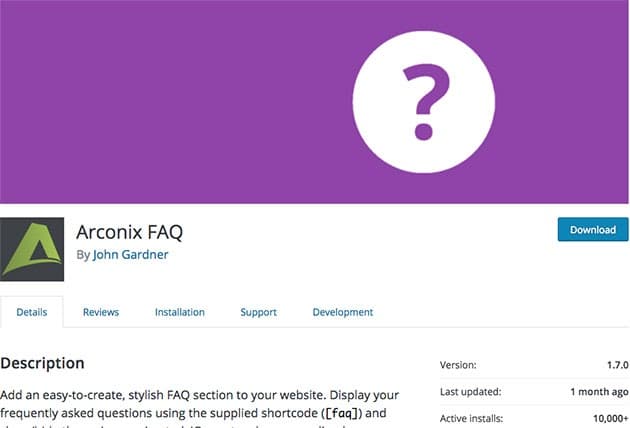
The Arconix FAQ Plugin is a free and simple tool that helps you add a stylish FAQ section to your WordPress website. It allows you to display questions and answers in an accordion or toggle style, making it easy for users to find what they’re looking for.
✨ Key Features
- Shortcode System: You can display FAQs anywhere on your site by using the
[faq]shortcode. - Accordion & Toggle Styles: Choose between accordion (collapsible) or toggle (expandable) displays to show your FAQs.
- Grouping by Tags: Tag your FAQs to organize them into groups, making it easier for users to find related questions.
- Customizable Display Options: Decide whether FAQs should be shown open or closed by default, and add a “return to top” link for long FAQ sections.
- Mobile-Friendly: The FAQ section will look great on all devices, from desktop computers to smartphones.
✅ Pros
- User-Friendly: The plugin is easy to set up and manage, making it a great choice for beginners.
- Customizable: You can easily change how your FAQs are displayed to match your site’s design.
- Responsive: It’s mobile-compatible, ensuring your FAQs look good on any device.
❌ Cons
- Limited Advanced Features: Some more advanced customization options are missing compared to premium plugins.
- Basic Styling: The default styling might need some adjustments to fully match your site’s look.
🧠 Who Should Use It?
The Arconix FAQ Plugin is perfect for WordPress users who want an easy and straightforward way to add a FAQ section to their site. It’s especially good for beginners or those who prefer a simple solution with minimal setup.
5. Helpie FAQ Plugin
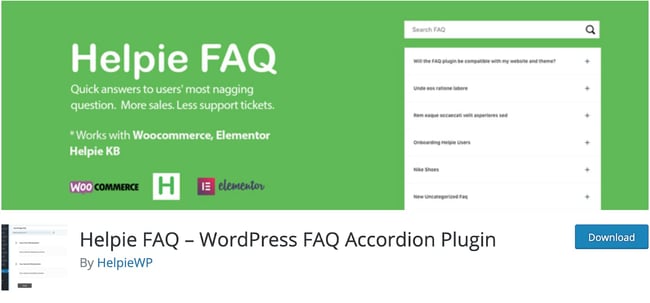
The Helpie FAQ Plugin is a flexible and user-friendly tool that helps you add a professional FAQ section to your WordPress website. It comes with a variety of features suitable for both beginners and advanced users, making it a great addition for enhancing your site’s user experience.
✨ Key Features
- Accordion & Toggle Styles: Choose between accordion or toggle display styles for your FAQs. These options keep your page clean while still providing easy access to answers.
- Shortcode Builder: Easily insert your FAQ section into any page or post with the built-in shortcode builder, making FAQ integration simple.
- WooCommerce Integration: Add a Questions & Answers tab to WooCommerce product pages, allowing customers to interact by asking or answering questions on product listings.
- Search Functionality: Include a search bar in your FAQ section, helping users find answers quickly and efficiently.
- Customizable Styling: Customize the design of your FAQ section, including toggle icons, category titles, and headers, to ensure it fits with your site’s overall design.
- User-Submitted Questions: Allow users to submit their own questions, which can be reviewed and published by the admin, fostering greater community interaction.
- LMS Support: Integrate with Learning Management System (LMS) plugins like LearnDash, Tutor LMS, and LearnPress to provide course-specific FAQ content.
✅ Pros
- Easy to Use: The plugin is designed with an intuitive interface, making it easy for anyone to use, even if you’re a beginner.
- Comprehensive Features: It offers a range of functionalities, from basic FAQ displays to advanced integrations with e-commerce sites and educational platforms.
- Regular Updates: The plugin is actively maintained, ensuring it stays compatible with the latest WordPress updates and security standards.
❌ Cons
- Premium Features: Some of the more advanced features, such as extra styling options and additional integrations, are only available in the premium version.
- Learning Curve: While it’s easy to use, some of the more advanced features may require a brief learning period to fully understand and utilize.
🧠 Who Should Use It?
The Helpie FAQ Plugin is ideal for:
- E-commerce Store Owners: It can enhance product pages by adding dedicated FAQ sections to address customer questions.
- Educational Websites: It’s perfect for integrating FAQs related to courses and educational content.
- Community Websites: Great for allowing users to submit and interact with FAQs, encouraging community engagement.
- Bloggers & Content Creators: It helps provide quick answers to common queries, improving user experience for your readers.
6. Tribulant FAQ Plugin

The Tribulant FAQ Plugin is a powerful tool designed to help you add a well-organized and easy-to-manage FAQ section to your WordPress site. This plugin is suitable for users who want an effective FAQ system with customization options and great usability.
✨ Key Features
- Accordion Style: FAQs are displayed in an accordion format, allowing users to expand or collapse questions to find answers easily.
- Search Functionality: You can add a search bar to help users quickly find answers to their questions, improving the overall user experience.
- Multiple FAQ Categories: The plugin allows you to create and organize your FAQs into categories, making it easier for visitors to navigate and find relevant information.
- Customizable Design: It offers several customization options for the FAQ section, including colors, fonts, and layout styles to match your website’s theme.
- SEO Friendly: The plugin is optimized for search engines, ensuring that your FAQs are indexed properly to help improve your site’s SEO.
- Widgets and Shortcodes: You can use widgets and shortcodes to place your FAQ section anywhere on your website, whether in posts, pages, or sidebars.
- User-Friendly Interface: The plugin’s interface is easy to use, allowing website owners to manage and update FAQs without needing any coding knowledge.
✅ Pros
- Customizable: Provides many options for customizing the FAQ section to suit your site’s design.
- Searchable FAQs: The built-in search feature makes it easy for users to find specific answers.
- Organized Categories: FAQs can be grouped into categories, which is perfect for large sites with a lot of questions.
- SEO Optimized: The plugin is built with SEO in mind, helping your FAQ content rank better on search engines.
❌ Cons
- Paid Features: Some advanced features, like the ability to add more styling options or advanced functionalities, may require the premium version.
- Basic Design: The free version offers basic styling options, so you might need to do some customization to make it blend well with your site’s theme.
🧠 Who Should Use It?
The Tribulant FAQ Plugin is ideal for:
- Website Owners with Large FAQs: It’s perfect for sites that have many FAQs that need to be organized into categories for easy navigation.
- E-commerce Stores: Store owners can use it to address common customer questions related to products or services.
- Content-Rich Sites: Bloggers and content creators with a lot of tutorials, guides, or user queries can benefit from this FAQ plugin to streamline their content.
- SEO Enthusiasts: It’s great for users who want to ensure their FAQ content contributes positively to their website’s SEO.
7. Fancy FAQ Plugin
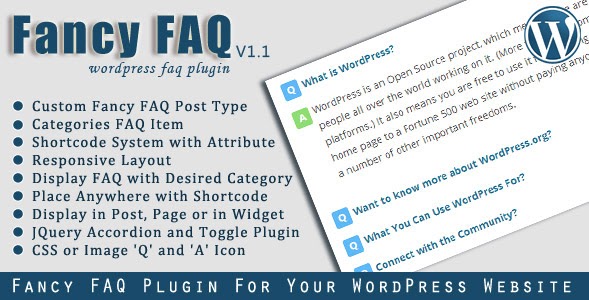
The Fancy FAQ Plugin is a visually appealing tool that allows you to create engaging and interactive FAQ sections on your WordPress website. It is designed to make the FAQ experience more attractive and user-friendly, with a range of features that enhance both the design and functionality of your FAQ pages.
✨ Key Features
- Accordion and Toggle Styles: The plugin supports accordion and toggle styles, providing a clean and compact way to display FAQs while keeping the page organized.
- Customizable Design: With various design options, you can customize the look of your FAQ section, including colors, fonts, and icons, so that it blends seamlessly with your website’s theme.
- Multiple Layout Options: Choose from several layout options to present your FAQs, ensuring that it suits the structure and style of your website.
- Expandable Categories: Organize your FAQs into categories, allowing users to quickly find answers to their specific questions.
- Search Bar: The search functionality helps users find answers faster by searching through the FAQ section directly.
- Responsive and Mobile-Friendly: The plugin is fully responsive, meaning your FAQ section will look great on any device, from desktop computers to smartphones.
- Simple Setup: The plugin is easy to install and configure, making it ideal for beginners who want to add a sophisticated FAQ section without a complicated setup.
✅ Pros
- Visually Attractive: The plugin offers a range of stylish designs that can make your FAQ section stand out.
- Customizable: It provides plenty of design and layout options to match your site’s aesthetic and user needs.
- Easy to Use: Fancy FAQ Plugin has a user-friendly interface, making it easy for both beginners and advanced users to create and manage FAQs.
- Mobile-Optimized: Your FAQ section will be fully responsive, ensuring a seamless experience for visitors on all devices.
❌ Cons
- Limited Features in Free Version: The free version may lack some of the more advanced features, like extra layout options or advanced styling settings, which are available in the premium version.
- Basic Functionality: While the plugin is excellent for simple FAQ needs, larger or more complex FAQ sections might need additional features available in paid versions.
🧠 Who Should Use It?
The Fancy FAQ Plugin is perfect for:
- Website Owners Seeking Design Flexibility: If you want a visually appealing FAQ section that matches your website’s theme, this plugin is a great choice.
- Small to Medium Websites: Perfect for sites with a moderate number of FAQs that need to be displayed in an organized and attractive manner.
- Beginners: It’s an easy-to-use plugin, making it ideal for those who are new to WordPress and want to add an FAQ section without a steep learning curve.
- Mobile-Friendly Site Owners: If you want your FAQ section to work seamlessly on all devices, the Fancy FAQ Plugin ensures a smooth mobile experience.
8. Heroic FAQ Plugin
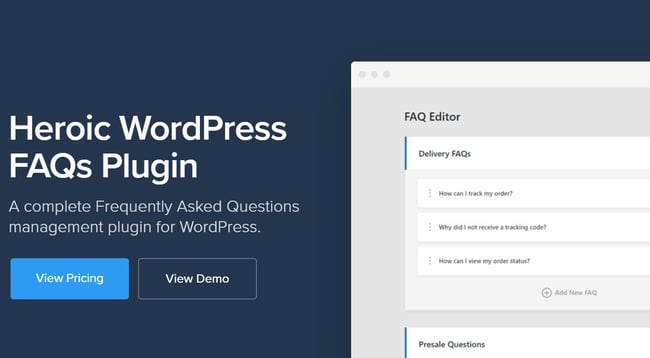
The Heroic FAQ Plugin is a feature-rich WordPress plugin designed to enhance your website with a well-structured and user-friendly FAQ section. It focuses on delivering high-quality functionality combined with a sleek, modern design that makes it easy to create, manage, and display FAQs on your site.
✨ Key Features
- Accordion & Expandable Sections: The Heroic FAQ Plugin supports accordion-style FAQs, allowing users to expand and collapse answers for a cleaner, organized interface.
- Categorized FAQs: You can group your FAQs into categories, helping users find answers more quickly and efficiently.
- Customizable Design: The plugin offers several customization options for adjusting the look of your FAQ section, including colors, fonts, and icons to match your website’s branding.
- Search Functionality: The search bar allows users to search for specific answers, improving user experience by making it easier to find relevant information.
- FAQ Analytics: This plugin comes with built-in analytics, letting you track which questions are being viewed the most. This can help you refine your FAQ content based on user interest.
- User-Submitted Questions: You can enable a feature that allows users to submit questions, which can then be reviewed and answered by the site admin.
- Shortcodes for Easy Integration: You can easily embed the FAQ section into any page or post using shortcodes, making it quick to set up and manage across your site.
✅ Pros
- Easy to Use: The user-friendly interface makes it simple to create and manage FAQs, even for WordPress beginners.
- Highly Customizable: Offers a wide range of customization options for styling your FAQ section to match your website’s design.
- FAQ Analytics: The built-in analytics feature provides valuable insights into which FAQs are most popular, helping you improve your content.
- Responsive Design: Fully mobile-friendly, ensuring a great experience for users on all devices.
❌ Cons
- Premium Features: Some of the advanced features, such as additional customization options and analytics, are available only in the premium version.
- Basic Styling in Free Version: While it offers a functional free version, more styling options are available only with the paid plan.
🧠 Who Should Use It?
The Heroic FAQ Plugin is ideal for:
- Business Owners: If you want to provide detailed answers to customer questions, especially on product or service pages, this plugin can be very beneficial.
- Content-Heavy Websites: Bloggers or content creators who frequently deal with common user inquiries can effectively use Heroic FAQ to offer quick answers to their readers.
- Support Teams: Websites offering technical support or customer service will find the ability to allow users to submit questions extremely useful.
- Mobile-Friendly Site Owners: Since this plugin is mobile-optimized, it’s great for users who want to ensure that their FAQ sections are functional and visually appealing on all devices.
9. Knowledge Base for Doc & FAQ Plugin

The Knowledge Base for Doc & FAQ Plugin is a powerful tool designed to help you create and manage both FAQ and knowledge base sections on your WordPress site. It’s an all-in-one solution that simplifies organizing your content and providing users with easy access to important information.
✨ Key Features
- Dual Functionality: It allows you to create both an FAQ section and a comprehensive knowledge base, which is perfect for websites that need both types of content.
- Category & Tag Support: FAQs and knowledge base articles can be organized by categories and tags, making it easier for users to find what they are looking for.
- Searchable Content: The plugin includes a built-in search feature that allows users to quickly find answers to their questions or relevant articles from the knowledge base.
- Customizable Design: You can easily customize the look of your FAQ and knowledge base sections to match your site’s theme. It offers layout options that allow for better visual appeal and readability.
- User-Friendly Interface: The plugin provides an easy-to-use interface that allows even beginners to add and manage FAQs or knowledge base articles without any coding knowledge.
- Internal Linking: You can link between FAQ entries and knowledge base articles, providing a seamless experience for users navigating your site.
- Multiple Layout Options: Choose between grid, list, or tabbed layouts to display your knowledge base and FAQ sections, ensuring your site looks professional and user-friendly.
✅ Pros
- All-in-One Solution: The ability to create both FAQs and knowledge base articles in one plugin makes it convenient and efficient for managing content.
- Searchable & Organized: The search functionality and categorization options help users easily navigate through FAQs and knowledge base articles.
- Customizable: Offers various design and layout customization options, helping you match the FAQ or knowledge base to your site’s branding.
- Easy to Set Up: The plugin is beginner-friendly, making it easy for anyone to set up without requiring technical skills.
❌ Cons
- Limited Features in Free Version: Some of the advanced features, such as custom styling and extra layout options, are only available in the premium version.
- Basic Analytics: Unlike other plugins, the free version lacks in-depth analytics, which could be beneficial for tracking which FAQs or articles are most viewed.
🧠 Who Should Use It?
The Knowledge Base for Doc & FAQ Plugin is perfect for:
- Support Centers: If you offer customer support or technical assistance, this plugin allows you to provide an organized knowledge base and FAQ section in one place.
- Content-Rich Websites: Blogs, news sites, or educational platforms with a lot of information to organize will benefit from having both FAQs and knowledge base articles in one plugin.
- Businesses & E-commerce Sites: It’s a great choice for businesses that need to display FAQs, product documentation, and support guides all in one place.
- Beginners: Since the plugin is easy to use, it’s great for those who are new to WordPress and want to quickly add an FAQ or knowledge base section to their site.
10. Spider FAQ Plugin
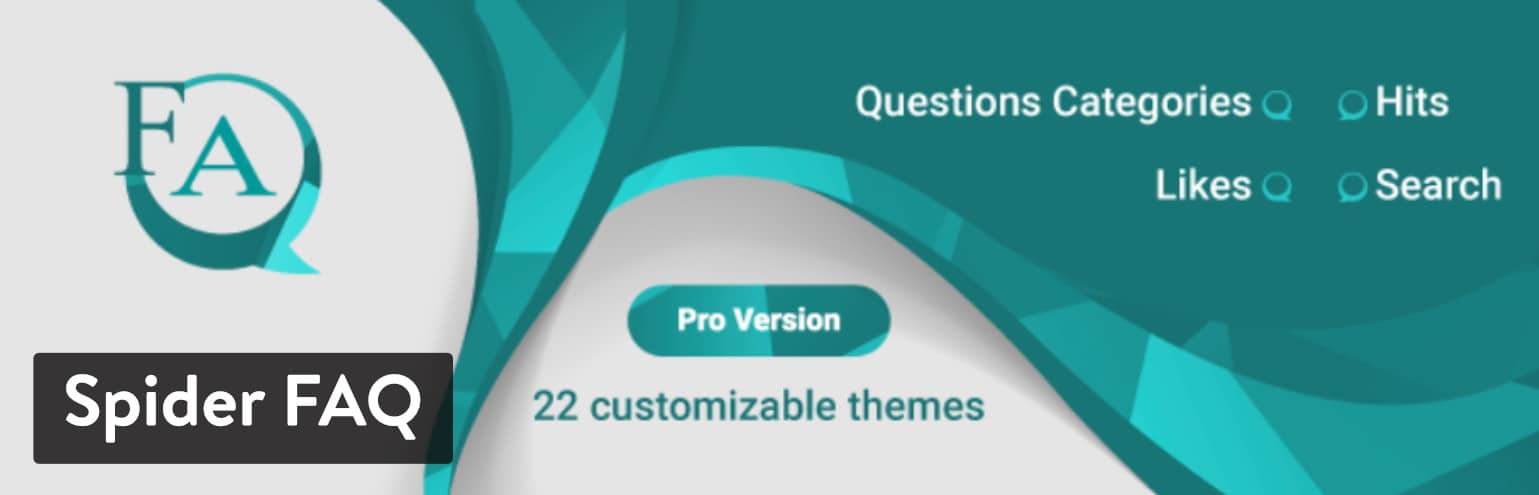
The Spider FAQ Plugin is an easy-to-use, versatile tool designed to help you build a user-friendly FAQ section on your WordPress site. It’s ideal for those who want to provide organized and easily accessible answers to common questions while also focusing on a clean and responsive design.
✨ Key Features
- Accordion & Toggle FAQ Styles: The plugin supports accordion and toggle views, allowing visitors to expand and collapse questions for a neat, organized appearance.
- Customizable FAQ Layouts: You can choose from several pre-designed layouts and customize them to fit your site’s look and feel, offering a flexible solution for different types of websites.
- Searchable FAQs: It comes with a built-in search function, so users can quickly find specific answers, which improves the overall user experience.
- Multiple Display Options: The Spider FAQ Plugin allows you to display FAQs in grid or list formats, letting you choose how you want the content to appear based on your website’s design.
- Responsive Design: The plugin is fully responsive, meaning your FAQ section will look great on any device, whether it’s a desktop, tablet, or smartphone.
- Easy Integration: It integrates seamlessly into your WordPress site with shortcodes, making it simple to add FAQ sections to any page or post.
- Rich Text Editor: The plugin includes a rich text editor, allowing you to add styled text, images, and other media to your FAQ answers for a more engaging user experience.
✅ Pros
- Versatile Display Options: The plugin offers multiple ways to display your FAQs, giving you flexibility in how your content looks on the page.
- Mobile-Friendly: With its responsive design, the FAQ section will work perfectly on any device, ensuring a smooth experience for mobile visitors.
- Easy Setup: The user-friendly interface and simple shortcode system make it easy for anyone, regardless of technical knowledge, to add and manage FAQ content.
- Customizable: It offers various design and layout options, so you can adjust the look of the FAQ section to suit your site’s theme.
❌ Cons
- Limited Free Features: While the free version is functional, some advanced customization options and layouts are available only in the premium version.
- Basic Styling in Free Version: The free version may not offer the full range of customization options, requiring an upgrade for more advanced design flexibility.
🧠 Who Should Use It?
The Spider FAQ Plugin is perfect for:
- Small to Medium Websites: Websites with a moderate number of FAQs will benefit from this plugin’s ease of use and customization options.
- Businesses: E-commerce stores, service providers, or any business that needs a professional-looking FAQ section can use this plugin to deliver clear answers to customer inquiries.
- Beginners: The simple setup and intuitive interface make it ideal for WordPress beginners who want to add a FAQ section without a steep learning curve.
- Mobile-Optimized Site Owners: If mobile usability is important for your site, Spider FAQ ensures that your FAQ section will be fully responsive and easy to use on smartphones and tablets.
🔹 How to Add FAQs to Your WordPress Site (Quick Guide)
Adding an FAQ section to your WordPress site is a great way to help your visitors find answers to common questions quickly. Whether you’re running a blog, an e-commerce site, or a service-based business, an FAQ section can improve user experience and save time for both you and your visitors.
Here’s a simple step-by-step guide to add an FAQ section to your WordPress site:
✨ Step 1: Install an FAQ Plugin
First, you’ll need to install an FAQ plugin. You can choose from various plugins based on your needs (like the ones we mentioned earlier). Here’s how to install one:
- Log in to your WordPress Dashboard.
- Go to Plugins > Add New.
- Search for the FAQ plugin you want (e.g., “Ultimate FAQ” or “Accordion FAQ”).
- Click Install Now and then click Activate once the installation is complete.
✨ Step 2: Configure the Plugin
After activating the plugin, you’ll need to configure it to suit your needs:
- Find the Plugin Settings: Most FAQ plugins add a new menu item in the dashboard after installation. Go to the plugin’s settings page.
- Choose Layout and Design: Select a layout (accordion, toggle, list, etc.) and customize the design (colors, fonts, etc.) according to your website’s theme.
- Add Categories (Optional): If your FAQs need to be grouped by topics, set up categories to organize them.
✨ Step 3: Add Questions and Answers
Now it’s time to add the actual FAQs:
- Go to the FAQ Section: Navigate to the plugin’s FAQ management area. This is usually found under the plugin’s menu in the WordPress dashboard.
- Create New FAQ Entries: Click on Add New FAQ or similar. For each question:
- Title: Enter the question you want to answer.
- Content: Add the detailed answer to the question in the text editor.
- Assign Categories (Optional): If you set up categories earlier, assign the FAQ to an appropriate category.
- Publish: Once you’re happy with the question and answer, click Publish.
✨ Step 4: Display the FAQs on Your Website
Once your FAQs are ready, you can display them on your website.
- Use a Shortcode: Most FAQ plugins provide a shortcode (a small code snippet) that you can insert into any page or post. To do this:
- Copy the shortcode provided by the plugin.
- Go to Pages > Add New or edit an existing page.
- Paste the shortcode where you want the FAQ section to appear.
- Widget Option: Some plugins also offer a widget, which you can add to your sidebar or footer. Go to Appearance > Widgets and drag the FAQ widget to your desired area.
- Publish: After inserting the shortcode or widget, click Publish to make your FAQ section live.
✨ Step 5: Test Your FAQ Section
Finally, make sure everything is working properly by visiting the page where you added your FAQ section. Test the accordion toggle or other layout styles to ensure it functions as expected and that it’s easy for visitors to navigate.
Benefits of Using FAQ Schema for SEO
Adding FAQ schema to your WordPress FAQ section is not just a helpful feature for users but also a powerful tool for boosting your website’s SEO. FAQ schema helps search engines understand the content of your FAQs better, improving your site’s visibility in search results. Here’s why using FAQ schema can benefit your SEO:
✨ 1. Improves Search Engine Visibility
FAQ schema markup helps search engines like Google understand the content of your FAQ section more accurately. When you use FAQ schema, search engines can directly pull and display your FAQs in rich snippets (extra information) in search results, which can make your page stand out.
- Rich Snippets: Rich snippets are enhanced search results that show additional information, such as star ratings, images, or answers to frequently asked questions.
- Position Zero: When FAQs are displayed as rich snippets, they may appear at the top of the search results, even before the regular organic listings. This is also known as “Position Zero.”
✨ 2. Enhanced User Experience
Using FAQ schema provides users with immediate answers to their questions directly from the search engine results. This can improve the user experience by making it easier for visitors to find information without having to click through to your website.
- Quick Answers: Users can get answers right from the search results, which can help increase click-through rates (CTR) to your site when they want more detailed information.
- Clearer Navigation: Visitors can quickly find the answers they are looking for, leading to a better user experience on your site.
✨ 3. Increases Click-Through Rates (CTR)
When your FAQ section appears as a rich snippet in search results, it stands out and attracts more clicks. Rich snippets grab attention with additional information, and when users see that you provide useful answers right away, they are more likely to click on your website.
- Higher Engagement: The more informative your FAQ snippet is, the higher the chances are of users clicking through to your site, which can lead to more website traffic and potential conversions.
✨ 4. Helps with Long-Tail Keywords
FAQ schema can help you target long-tail keywords – longer, more specific search terms – that people often use when looking for detailed answers. By structuring your FAQ content properly, you can rank for more of these niche queries, driving relevant traffic to your site.
- Target Specific Queries: For example, instead of just ranking for “best laptops,” you could rank for “what are the best laptops for gaming under $1000?” by including a well-structured FAQ around that specific topic.
✨ 5. Boosts Local SEO
If your website serves a specific location (e.g., a local business or service), adding FAQ schema can also help improve your local SEO efforts. Local questions, such as “Where are you located?” or “What are your business hours?” can be answered in your FAQ section, making it easier for Google to display your information in local search results.
- Improved Local Visibility: FAQs that include location-based keywords help your website appear in more relevant local searches, improving visibility within your area.
✨ 6. Increases Authority and Trust
When your FAQ section is presented in rich snippets, users may perceive your website as an authoritative source for answers. The quick, accessible information adds credibility to your site and encourages visitors to trust your content.
- Building Trust: By offering straightforward answers to common questions, your site can become a trusted resource for users, which can improve engagement and conversions.
✨ 7. Helps with Content Structure
Adding FAQ schema helps you organize your FAQ content in a way that search engines can easily crawl and index. This structure can lead to better understanding of your page’s content by both search engines and users.
- Crawling Efficiency: The structured data makes it easier for search engines to crawl and index your FAQ content, which can improve your chances of ranking higher in search results.
🔹Conclusion
Adding an FAQ section to your WordPress site is a simple but highly effective way to enhance user experience, improve SEO, and provide quick answers to your visitors. By using a reliable FAQ plugin and implementing FAQ schema markup, you can take your FAQ section to the next level, ensuring your content stands out in search engine results and reaches the right audience.
Not only does an FAQ section save time for both your users and your support team, but it also boosts your site’s visibility, increases click-through rates, and helps you rank for long-tail and local search terms. With the right plugin and SEO strategies, you can create a highly effective FAQ page that benefits your site in multiple ways.
So, whether you’re running an e-commerce store, a service-based business, or a blog, adding an FAQ section is a smart investment for improving your site’s usability and SEO. Make sure to choose the best FAQ plugin that suits your needs, configure it properly, and leverage the power of FAQ schema to maximize the benefits for your site.
🔹 FAQs (About FAQ Plugins!)
Here are some frequently asked questions about FAQ plugins to help you make the best decision for your WordPress site:
✨ Why Should I Use an FAQ Plugin on My WordPress Site
Using an FAQ plugin saves time for both you and your visitors. It organizes commonly asked questions in a neat and easy-to-navigate format, making it easier for users to find answers. Additionally, it can enhance your SEO by adding structured data (FAQ schema) that helps search engines understand and display your content more effectively.
✨ Are FAQ Plugins Free?
Yes, many FAQ plugins offer free versions with essential features. However, some advanced features, such as custom layouts, integrations, or additional styling options, may require a premium (paid) version.
✨ Do I Need to Know Coding to Use FAQ Plugins?
No! Most FAQ plugins are designed to be user-friendly, so you don’t need to know coding. You can easily install, configure, and manage your FAQ section through your WordPress dashboard, with no technical expertise required.
✨ What Features Should I Look for in an FAQ Plugin?
When choosing an FAQ plugin, look for:
Ease of Use: It should be easy to install, configure, and update.
Customization Options: The ability to adjust layouts, colors, fonts, and more.
Mobile-Friendly: Ensure the plugin is responsive and looks great on all devices.
Searchable FAQs: A search function can help visitors find answers faster.
Schema Support: FAQ schema markup helps your content show up as rich snippets in search results.
✨ Can FAQ Plugins Improve SEO?
Yes! FAQ plugins that support FAQ schema markup allow your FAQs to appear as rich snippets in search results, boosting your site’s visibility. This can lead to better rankings, higher click-through rates (CTR), and an overall improved user experience.
✨ How Do I Add FAQs to My Site Using a Plugin?
To add FAQs to your WordPress site:
1. Install and activate an FAQ plugin.
2. Configure the plugin to match your site’s design.
3. Add your questions and answers in the plugin’s FAQ management section.
4. Display the FAQs on a page or post using a shortcode or widget.
5. Publish your page, and your FAQs will be live on your site.
✨ Can I Use an FAQ Plugin for Multiple Pages?
Yes! Most FAQ plugins allow you to display different sets of FAQs on multiple pages using shortcodes or widgets. This way, you can create specific FAQ sections for different topics, products, or services across your website.
✨ Do FAQ Plugins Slow Down My Website?
Most FAQ plugins are lightweight and optimized to minimize impact on your site’s performance. However, it’s always a good idea to choose a well-coded, fast plugin and test your site’s speed regularly.
✨ Can I Customize the Design of My FAQ Section?
Yes! Most FAQ plugins come with customization options like color settings, font choices, and layout variations. Some premium plugins offer even more control over the design and display of your FAQ section.