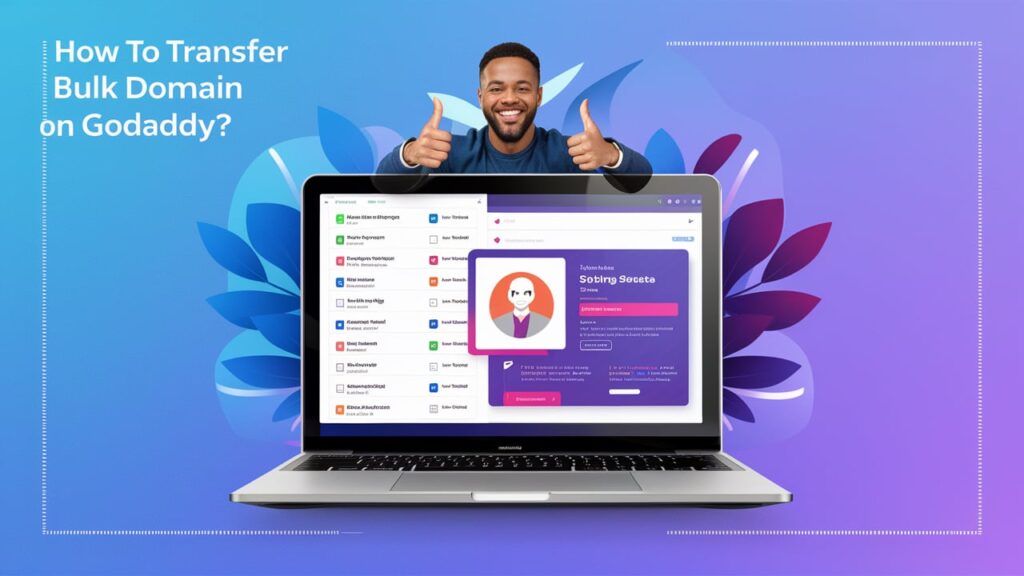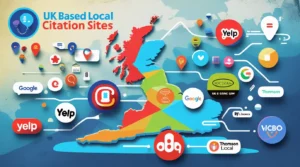When managing multiple domains, transferring them efficiently between registrars is essential for maintaining streamlined operations and reducing administrative burden. If you are looking to transfer a bulk of domains to GoDaddy, one of the most reputable and widely used domain registrars, this comprehensive guide will walk you through the entire process.
Jump to
ToggleWhether you are moving domains for convenience, cost savings, or better management tools, GoDaddy offers a straightforward method to transfer bulk domains.
This blog post will break down the process into manageable steps, ensuring a smooth transition.
Introduction
Transferring domains, especially in bulk, can seem like a daunting task. However, GoDaddy has simplified the process to make it as user-friendly as possible. Whether you are a business owner managing dozens of domains or an individual with multiple online properties, understanding how to transfer bulk domain on GoDaddy is crucial. This guide is designed to help you navigate the bulk domain transfer process, covering everything from preparation to execution and post-transfer management.
By the end of this blog post, you’ll have a clear understanding of how to transfer your domains efficiently, ensuring minimal downtime and a smooth transition to GoDaddy. Let’s dive into the step-by-step process.
1. Basics of Domain Transfers
Before jumping into the specific steps of transferring bulk domains to GoDaddy, it’s important to understand the basics of domain transfers. When you transfer a domain, you’re moving it from one registrar to another. This process is governed by the Internet Corporation for Assigned Names and Numbers (ICANN), which sets rules that all registrars must follow.
Why Transfer Domains?
There are several reasons why you might want to transfer your domains:
- Consolidation: Managing all your domains under one registrar can simplify renewals and updates.
- Cost Savings: Some registrars, including GoDaddy, offer competitive pricing for renewals and transfers.
- Enhanced Features: GoDaddy offers a range of tools and services that may not be available with your current registrar.
Important Considerations
Before transferring, ensure:
- Your domain is more than 60 days old.
- Your domain is not locked or on hold.
- You have access to the current registrar’s account.
Understanding these basics will prepare you for a smooth transfer process. In the next section, we’ll explore how to prepare your domains for transfer.
2. Preparing Your Domains for Transfer
Preparation is key when you plan to transfer bulk domain on GoDaddy. This step ensures that all your domains are ready for transfer, minimizing the risk of issues during the process.
Unlocking Your Domains
Most domains are locked by default to prevent unauthorized transfers. To transfer your domains, you’ll need to unlock them first:
- Log in to your current registrar’s account.
- Navigate to the domain management section.
- Select the domains you wish to transfer.
- Unlock each domain by disabling the registrar lock.
Obtaining Authorization Codes
An authorization code, also known as an EPP code, is required to initiate a domain transfer. Here’s how to get it:
- In your registrar’s domain management section, find the option to request an authorization code.
- Request the code for each domain you plan to transfer.
- The codes are typically sent to the email address associated with the domain’s WHOIS information.
Verifying WHOIS Information
Ensure that the contact information listed in the WHOIS database for each domain is up to date. GoDaddy will send transfer notifications to the email addresses listed here, so it’s crucial that this information is accurate.
Disabling Domain Privacy
If you have domain privacy enabled, you may need to disable it temporarily. This allows GoDaddy to verify the domain ownership during the transfer process.
Once you have completed these preparatory steps, you’re ready to initiate the transfer on GoDaddy’s platform.
3. Initiating the Bulk Domain Transfer on GoDaddy
Now that your domains are prepared, it’s time to initiate the bulk transfer on GoDaddy. This section will guide you through the process, ensuring that everything goes smoothly.
Logging Into Your GoDaddy Account
To start the transfer, you need to log in to your GoDaddy account:
- Visit GoDaddy’s website and click on the “Sign In” button.
- Enter your login credentials and access your account dashboard.
Starting the Bulk Transfer
GoDaddy has a dedicated interface for bulk domain transfers. Here’s how to begin:
- On your account dashboard, navigate to the “Domains” section.
- Select “Transfer Domains.”
- You’ll be presented with an option to enter multiple domains for transfer. You can either type them in manually or upload a list.
Entering Authorization Codes
Once you’ve entered the domains you wish to transfer, you’ll need to provide the authorization codes you obtained earlier:
- After entering your domains, GoDaddy will prompt you to enter the authorization codes.
- Input each code corresponding to its domain.
- Review the list to ensure everything is correct.
Choosing Transfer Settings
GoDaddy allows you to select transfer settings for your domains, including:
- Auto-Renew: Opt to renew your domains automatically upon transfer completion.
- Name Servers: Decide whether to keep the current name servers or switch to GoDaddy’s.
After selecting your settings, proceed to the checkout process to complete the initiation. GoDaddy will then begin the transfer process, which can take a few days to finalize.
4. Managing the Transfer Process
The domain transfer process can take anywhere from a few hours to several days, depending on various factors. During this time, it’s important to monitor the status of your transfers and ensure that everything is progressing smoothly.
Monitoring Transfer Status
GoDaddy provides a transfer status page where you can track the progress of each domain:
- Navigate to the “Transfers” section in your GoDaddy account.
- Here, you’ll see a list of all domains currently in the transfer process.
- The status will be updated regularly, indicating whether the transfer is pending, in progress, or completed.
Resolving Common Issues
Sometimes, transfers may encounter issues. Common problems include:
- Pending Authorization: Ensure that you’ve entered the correct authorization codes.
- Domain Lock Issues: Verify that all domains are unlocked.
- WHOIS Information Discrepancies: Double-check that your WHOIS information is accurate and up to date.
If any issues arise, GoDaddy’s support team is available to assist. You can contact them through live chat, phone, or email.
Finalizing the Transfer
Once the transfer is complete, you’ll receive a confirmation email from GoDaddy. At this point, the domains will appear in your GoDaddy account, and you can manage them like any other domains registered with GoDaddy.
5. Post-Transfer Domain Management
After the transfer is complete, there are a few important steps to take to ensure your domains are properly managed within your GoDaddy account.
Updating DNS Settings
If you opted to retain your previous name servers, you might not need to update your DNS settings. However, if you chose to switch to GoDaddy’s name servers, you’ll need to configure your DNS settings to ensure your domains point to the correct websites or services.
- Log in to your GoDaddy account.
- Navigate to the “DNS Management” section.
- Update the DNS records as needed, including A records, MX records, and CNAMEs.
Verifying Domain Settings
It’s important to review and verify the settings for each transferred domain. Check the following:
- Auto-Renewal: Ensure that auto-renewal is enabled if you want to avoid manual renewals.
- Contact Information: Double-check that the WHOIS contact information is correct.
- Privacy Settings: Re-enable domain privacy if it was disabled during the transfer process.
Setting Up Domain Alerts
GoDaddy offers domain alerts that notify you of important events, such as upcoming renewals, changes to WHOIS information, or DNS updates. Setting up these alerts can help you stay on top of domain management and avoid potential issues.
6. Troubleshooting Common Transfer Issues
Even with careful planning, domain transfers can sometimes encounter unexpected issues. This section covers some of the most common problems and how to resolve them.
Transfer Rejections
A transfer may be rejected for several reasons, including:
- Incorrect Authorization Code: Double-check the codes you entered and request a new one if necessary.
- Domain Lock Status: Ensure that the domain is unlocked before initiating the transfer.
- Recent Domain Registration or Transfer: If the domain was recently registered or transferred, you might need to wait before transferring again.
Domain Downtime
To minimize downtime, it’s important to coordinate the transfer process carefully. Here are some tips:
- Transfer During Off-Peak Times: Initiate the transfer during periods of low traffic to minimize the impact of any potential downtime.
- Maintain Existing Name Servers: If possible, keep the existing name servers until the transfer is complete.
Delayed Transfers
While most transfers are completed within a few days, some may take longer due to issues like pending verification or domain lock status. If your transfer is delayed, contact GoDaddy support for assistance.
7. Benefits of Transferring Bulk Domains to GoDaddy
Now that you understand the process of how to transfer bulk domain on GoDaddy, it’s worth exploring the benefits of managing your domains through this platform.
Centralized Management
Managing all your domains through GoDaddy simplifies domain administration. You can handle renewals, updates, and DNS management from a single dashboard, saving time and reducing the likelihood of errors.
Cost Efficiency
GoDaddy often offers promotional rates for domain transfers, which can result in significant cost savings, especially when transferring a large number of domains.
Enhanced Security
GoDaddy provides robust security features, including domain locking, two-factor authentication, and privacy protection, ensuring that your domains are safe from unauthorized access and transfers.
Access to Additional Services
By transferring your domains to GoDaddy, you gain access to a range of additional services, including web hosting, SSL certificates, email hosting, and more. This makes it easier to manage all aspects of your online presence from one platform.
Conclusion
Transferring bulk domains to GoDaddy is a strategic move that can simplify domain management, reduce costs, and provide access to a wide range of additional services. By following the steps outlined in this guide, you can ensure a smooth and efficient transfer process. Remember to prepare your domains thoroughly, monitor the transfer progress, and take advantage of GoDaddy’s robust domain management tools post-transfer.
If you’ve recently transferred your domains to GoDaddy or are planning to do so, we’d love to hear about your experience. Feel free to leave a comment below with any questions, tips, or feedback about the domain transfer process. Your insights can help others in the community navigate their own bulk domain transfers successfully!