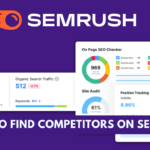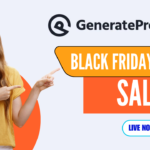When it comes to managing websites, WordPress is one of the most popular and widely used content management systems available. However, there might be instances where you need to uninstall WordPress from your server. Whether you’re switching to a different platform or simply cleaning up your server space, this article will guide you through the process of uninstalling WordPress in a few easy steps
- Reasons for Uninstalling WordPress
- Preparing for Uninstallation
- 💖 You Might Also Like
- Backing Up Your WordPress Website
- Removing the WordPress Files
- Dropping the Database
- ✨ More Stories for You
- Cleaning Up Additional WordPress Components
- Verifying the Uninstallation
- Reinstalling WordPress (Optional)
- 🌟 Don't Miss These Posts
- Conclusion
- FAQs
Understanding WordPress
Before diving into the uninstallation process, it’s essential to understand what WordPress is and how it works. WordPress is a versatile and user-friendly platform that enables individuals and businesses to create and manage websites. It offers a wide range of themes, plugins, and customization options, making it a go-to choice for many website owners.
Reasons for Uninstalling WordPress
There are several reasons why you may consider uninstalling WordPress from your server. Some common scenarios include:
Preparing for Uninstallation
Before uninstalling WordPress, it’s crucial to take a few preparatory steps. These steps will help ensure a smooth process and prevent any unintended consequences. Here’s what you need to do:
1. Backup your WordPress website: Safeguard your website’s data, themes, plugins, and other important files by creating a complete backup. This step provides a safety net in case you need to restore your website in the future.
💖 You Might Also Like
Backing Up Your WordPress Website
To back up your WordPress website, follow these steps:
1. Install a reliable backup plugin such as UpdraftPlus or BackupBuddy.
2. Activate the plugin and configure the settings according to your preferences.
3. Initiate a full backup of your website, including the database and all files.
4. Download the backup files to your local computer or store them securely in the cloud.
Removing the WordPress Files
Once you have a backup of your WordPress website, you can proceed with removing the WordPress files from your server. Follow these steps:
1. Connect to your server via FTP or use the file manager provided by your hosting provider.
2. Locate the root directory where WordPress is installed (usually public_html or www).
3. Select all the WordPress files and delete them. Exercise caution to avoid deleting any important files unrelated to WordPress.
Dropping the Database
In addition to removing the WordPress files, you’ll need to delete the associated database. Follow these steps:
1. Access your hosting control panel and open the database management tool (usually phpMyAdmin).
2. Locate the database used by your WordPress installation.
3. Select the database and choose the “Drop” option. Confirm the action to permanently delete the database.
✨ More Stories for You
Cleaning Up Additional WordPress Components
Although you have removed the core WordPress files and the database, there might still be residual components left behind. To ensure a complete uninstallation, perform the following tasks:
1. Remove any remaining WordPress-related directories or files
2. Check for any leftover plugins or themes in the wp-content folder and delete them.
3. Delete any additional WordPress tables or entries in the database, if present.
4. Remove any cached files or temporary folders created by WordPress.
Verifying the Uninstallation
After completing the uninstallation steps, it’s essential to verify that WordPress has been successfully removed from your server. Follow these verification steps:
1. Visit your website’s URL in a web browser and check if the WordPress installation is no longer accessible.
2. Ensure that there are no WordPress-related files or directories present in the server’s file structure.
3. Access your database management tool and confirm that the WordPress database is no longer listed.
If you encounter any issues or find traces of WordPress remaining, double-check the uninstallation steps or seek assistance from your hosting provider or a technical expert.
Reinstalling WordPress (Optional)
If you plan to reinstall WordPress or switch to a fresh installation, follow these optional steps:
1. Download the latest version of WordPress from the official website.
2. Upload the WordPress files to your server using FTP or the file manager provided by your hosting provider.
3. Create a new database and assign a user with appropriate privileges.
4. Run the WordPress installation script by visiting your website’s URL in a web browser and following the on-screen instructions.
Remember to proceed with caution when reinstalling WordPress, as it will result in a clean installation, erasing any previous website data.
🌟 Don't Miss These Posts
Conclusion
Uninstalling WordPress from a server may be necessary for various reasons, such as transitioning to a different platform or cleaning up server space. By following the outlined steps, including backing up your website, removing the WordPress files, dropping the database, and cleaning up residual components, you can ensure a thorough uninstallation process. Remember to verify the uninstallation and consider reinstalling WordPress if needed. By following these guidelines, you can safely and effectively uninstall WordPress from your server.
FAQs
While it’s technically possible to uninstall WordPress without backing up your website, it’s highly recommended to create a backup to safeguard your data and files. This backup can be used for future restoration or migration purposes.
Uninstalling WordPress removes the WordPress files and database, but it does not automatically delete your website content. However, it’s crucial to have a backup of your website before proceeding with the uninstallation to avoid any data loss.
If you uninstall WordPress but leave behind residual components, it may lead to potential security risks or conflicts with other applications. It’s important to thoroughly clean up any remaining WordPress-related directories, files, and database entries to ensure a clean and secure server environment.
Yes, you can reinstall WordPress after uninstalling it. If you choose to reinstall, follow the necessary steps, including uploading the WordPress files, creating a new database, and running the installation script.
Uninstalling WordPress requires basic technical knowledge, including accessing your server via FTP, managing files, and working with databases. If you’re not familiar with these processes, it’s advisable to seek assistance from your hosting provider or a technical expert.