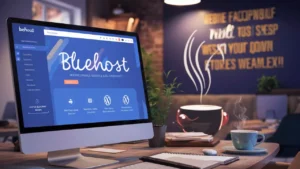Changing WordPress themes can be an exciting way to refresh your website’s appearance and functionality.
Jump to
ToggleHowever, it’s crucial to prepare adequately to avoid potential pitfalls that could affect your site’s performance, SEO, and user experience. Here are the essential things you must do before changing WordPress themes to ensure a smooth and successful transition.
1. Backup Your Website
Before making any significant changes, it’s vital to create a complete backup of your website. This includes your WordPress files, database, themes, plugins, and media uploads.
There are several plugins available, such as UpdraftPlus or BackupBuddy, that can help you easily backup and restore your website. Having a backup ensures you can quickly revert to the previous state if something goes wrong during the theme change.
2. Set Up a Staging Environment
A staging environment is a clone of your live website where you can test changes without affecting the live site.
Many hosting providers offer staging environments, or you can use plugins like WP Staging. Testing the new theme in a staging environment allows you to identify and fix potential issues without disrupting your site’s functionality or user experience.
3. Check Theme Compatibility
Before switching themes, check the compatibility of your new theme with your existing plugins, widgets, and customizations.
Some themes may not support certain plugins or may display content differently. Ensure that the new theme is compatible with your WordPress version and other essential elements of your website.
4. Take Note of Custom Code and Shortcodes
If you have added custom code or shortcodes to your current theme, make sure to document them. Custom codes in the theme’s functions.php file or custom CSS may not transfer automatically to the new theme.
Keeping a record of these codes will allow you to reapply them after changing the theme.
5. Evaluate Current Widgets and Sidebars
Different themes handle widgets and sidebars in various ways. Make a note of your current widget settings and sidebar configurations.
This will help you recreate the same layout and functionality after activating the new theme. You might need to reconfigure or re-add some widgets to match the new theme’s design.
6. Analyze Current Theme Customizations
If you’ve made any customizations to your current theme, such as changes to the theme files or custom CSS, you need to take note of these adjustments.
Many users forget about these small changes, which can significantly impact the appearance and functionality of your new theme. Use a tool like the Theme Customization Export/Import plugin to export your customizations for easy reapplication.
7. Test the New Theme Thoroughly
Before making the switch, test the new theme extensively. Check all the essential functionalities, including responsiveness, page loading speed, and compatibility with different browsers and devices.
Look out for any broken links, missing images, or layout issues. Use tools like Google PageSpeed Insights and Mobile-Friendly Test to ensure your new theme performs well.
8. Update Permalinks
After activating a new theme, it’s a good practice to update your permalinks. Sometimes, changing themes can affect your URL structure, leading to broken links or 404 errors.
Go to Settings > Permalinks and click the Save Changes button without making any actual changes to refresh your permalinks and avoid potential issues.
9. Reapply Tracking Codes
If you use tracking codes for Google Analytics, Facebook Pixel, or other marketing tools, ensure these codes are still present in your new theme. Some themes offer dedicated settings for tracking codes, while others might require you to manually insert them into the theme files or use a plugin like Insert Headers and Footers.
10. Check SEO Settings
Switching themes can impact your SEO settings, especially if your current theme has built-in SEO options. Make sure to transfer important SEO settings, such as meta titles, descriptions, and schema markup, to the new theme. Use an SEO plugin like Yoast SEO or All in One SEO Pack to maintain your SEO configurations during the transition.
11. Test Functionality of Plugins
Some plugins may behave differently or even conflict with your new theme. Test all essential plugins to ensure they work correctly with the new theme. Pay special attention to plugins that handle critical functions like e-commerce, forms, and membership management. Address any compatibility issues before going live with the new theme.
12. Optimize Images
Themes handle images in various ways, and some may require different image sizes or formats. Before switching themes, optimize your images to ensure they look good and load quickly on the new theme. Use an image optimization plugin like Smush or EWWW Image Optimizer to compress and resize your images for better performance.
13. Inform Your Audience
If you’re planning to make significant changes to your website, it’s a good idea to inform your audience in advance. Let them know about the upcoming changes and any potential downtime. This helps manage their expectations and maintains trust in your brand.
14. Clear Caches
After making the switch, clear your website and browser caches to ensure the changes are visible. Caching plugins like W3 Total Cache or WP Super Cache store static versions of your pages to improve load times. Clearing these caches will force your site to load the latest version, reflecting the new theme accurately.
15. Monitor Website Performance
After activating the new theme, closely monitor your website’s performance. Use tools like Google Analytics, Google Search Console, and performance monitoring plugins to track your site’s traffic, page load speed, and overall user experience. Address any issues promptly to ensure your site runs smoothly.
16. Solicit Feedback
After implementing the new theme, ask for feedback from your users. Their insights can help you identify and fix any unnoticed issues. Use surveys, feedback forms, or social media to gather user opinions and make necessary adjustments to enhance their experience.
Conclusion
Changing WordPress themes can breathe new life into your website, but it requires careful planning and execution. By following these essential steps, you can ensure a smooth transition without compromising your site’s performance, SEO, or user experience. Backup your site, test the new theme thoroughly, and keep an eye on performance to make the most of your new design. With proper preparation, you can enjoy the benefits of a refreshed website while maintaining the trust and satisfaction of your audience.